Learn about all the different types of networking equipment and which ones you need to make sure your internet works efficiently and securely.
There are so many brands and features of network equipment that it might be hard to know where to start when wanting internet set up in your home or office. First, let’s break it down and learn about different network equipment.
The Hardware
Before we jump into exactly what network equipment you need, let’s go over some basic definitions.
The Router
a device that connects one network to another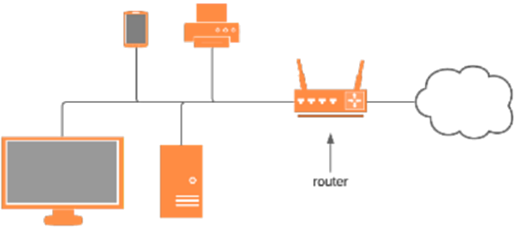
The router is an important piece of any network, whether home or business. It creates a boundary between your local network – called a Local Area Network, or LAN – and the Internet – also called the Wide Area Network, or WAN. Every network needs at least one, and larger networks can have more than one. A router does this by acting as a gateway for your network, forwarding your requests for Netflix and Gmail/Outlook upstream to the correct locations.
The Firewall
 a device that allows or blocks connections based on predefined rules
a device that allows or blocks connections based on predefined rules
The firewall is integrated into the router. Most of the time we can use the terms interchangeably when referring to hardware, but when we talk about software, they have different functions. While the router enables you to connect your devices to networks beyond your own, the firewall makes sure that unwanted connections from the internet don’t make it into your network & keeps track of the requests you make in order to allow the replies through. Home networks usually don’t need any specific firewall configuration – if you’ve left your home firewall on default settings, it’s likely doing the job it needs to be. Business networks can have more complex firewall rule sets that allow for things like web users to connect to the business’s web server or remote work users to connect to VPNs and share drives.
The Wireless Access Point
a device that connects wireless endpoints to the LAN
In its most basic sense, the Access Point (AP) sends and receives wireless signals to your devices in order to connect them to your LAN. It is composed of a radio, which generates and receives specific electromagnetic frequencies, and an antenna, which doesn’t have any circuitry but acts as a guide to shape and collect energy. In the home setting, APs allow your cell phones and laptops to access the Internet. In enterprise, they can also act as bridges between buildings or across the sky in a point-to-point or point-to-multipoint configuration.
The Switch

a device that connects devices to a network with physical cabling
The switch performs many of the same functions as an AP, except that Ethernet cables (“network cable”, “CAT5” or “CAT6”, or “copper cable”) are most often used to connect devices to a network instead of wireless signals. Ports on a switch usually all connect to the same network – unlike on a router, where at least one port will uplink towards the Internet (a different network). Again, business-grade applications of these devices are generally more complex than the home versions, but they still have the same function – to allow devices on the same network to communicate with each other.
The Modem

a device that translates analog signal into digital
The modem performs complex operations to MODulate and DEModulate data onto a carrier wave. It turns digital signals (either “on” or “off”) into an analog wave (like the representation of a stereo equalizer). Modulation and demodulation are just fancy terms for “overlaying and extracting one pattern from another”, kind of like morse code at 1,000,000,000 symbols per second (1Gbps). Analog waves are easier to push long distances, so we use modems to connect remote networks into a larger WAN. Things like coaxial cabling (cable TV, the pointy twisty ones), phone lines (which are the same shape as Ethernet, but are smaller and have fewer pins), or things without any wire at all like satellite all need modems. While they run complex operations on the lower level to turn waveforms into data, their overall function is as simple as connecting two different types of signals.
Okay, so do I have a router, a modem, or a wireless access point??
Well, lucky for you, most consumer-grade network equipment is integrated– your home device is most likely a router, firewall, wireless access point, switch, and maybe even a modem, all in one device! You can tell what types are combined by:
1. Checking the specs on the back of the box,
2. Looking at the connections on the device itself.
* If there is a phone or coaxial connection, it’s a modem, too. If there is an Ethernet “Internet” or “WAN” port (the same kind used on a switch) it’s missing the modem component.

Why do some network professionals recommend home routers without an integrated modem?
1. Modem technology doesn’t change very often, but wireless does, and there are new faster ways to route traffic every day. You’ll want to replace your WiFi router more frequently to keep up with the latest tech, but your modem could last years longer before it needs to be replaced.
2. You can’t use a coaxial modem on a DSL (phone line) connection, and vice versa. This means that if you move or change service, you might have to get a whole new modem/router, even if you just bought it last week.
3. Combination modem/routers are more expensive than home WiFi routers.
4. Your service might not need a modem. If you have fiber-optic service, your Internet Service Provider (ISP) should provide a device that connects the fiber to your home router.
In short, you usually end up spending more money with combination modem/routers in the long run than purchasing a quality modem and upgrading your WiFi router periodically. Often, the first time you upgrade your router and keep your modem, you’re probably already ahead. You’ll also save money by ditching the rental fee from your ISP if you have your own. Most service providers charge a rental fee when they send you one of theirs. It takes less than 6 months to cover the cost of buying your own!
What kind of WiFi do I need? What do all the certification things on the box mean?
Some of the logos and icons are actually certifications from the organizations that standardize communications technologies, like the Institute of Electrical and Electronics Engineers (IEEE) and the International Telecommunication Union (ITU). In theory, any company can come up with a new, faster way to stream TV shows or reduce your lag time in your favorite online game. In reality, however, if the companies that make network equipment don’t use the same methods to send information, you could only use one brand in your whole tech ecosystem. The IEEE, in particular, writes “standards” for WiFi that everyone has to follow so that every device can talk to one another – which, after all, is the entire point of a network!
From newest to oldest, these are the ones you should look for:
- 6/6E (802.11ax): This is the newest standard. It has a theoretical cap of 3.5Gbps.
- ac (802.11ac): The most common type. It uses the expanded 5GHz spectrum and has a theoretical cap of 1.3Gbps.
- n (802.11n): Less common, but there are still many devices of this type. It uses the original 5GHz spectrum and has a theoretical cap of 450Mbps.
- a/b/g (802.11a/b/g): Legacy wifi standards. They use the legacy 2.4GHz spectrum and have a theoretical cap of 54Mbps. Many IoT devices like your new Roomba still use b/g – they don’t need fast speeds, and the chips are cheaper.
Fortunately, if an access point is capable of one standard, it’s backwards compatible with the older ones – if you get a WiFi6 router, it will also connect your ac and b/g/n devices!
With that out of the way, we can pick a WiFi router for its features. While many of them do the same things, there still isn’t quite a ‘one-size-fits-all’ solution.
Ask yourself some questions about how you want to use your WiFi, and what kinds of devices you use most often.
Did you just build a fancy new computer with the latest WiFi 6 technology?
There are plenty of models on the market today that are compatible with the latest wireless standards – though for high performance, use an Ethernet cable. Don’t be fooled by boastful wireless speed statistics on the packaging – check for the IEEE standard it supports. Manufacturers try to boost their sales by using statistics in confusing ways. Of course, buying a fancy router with the latest wireless tech won’t help much if your devices don’t support it.
Do you have high-performance devices you want to connect with an Ethernet cable?
If you have a cluster of devices that can be hardwired that are close to your router, consider one with extra Ethernet ports or a small switch. Each device you connect with an Ethernet cable improves not only its performance but the performance of the other wireless devices!
Before you purchase a new WiFi router to improve speeds, consider doing a wireless survey with your phone to pick a channel with minimal interference.
Do you have a larger home and need extensive WiFi coverage?
Lean towards one with an extended range. One with exterior antennas usually will have a better range than one with internal antennas. While mesh systems are getting better and better every day, for the best experience use additional access points connected to the main system with an Ethernet cable. But be careful using another WiFi router! Be sure to subscribe to not miss out on seeing my next post on how to turn your old WiFi router into a new access point with extra ports.
Seriously though, what should I buy? And how often should I replace it?
Fortunately, most home equipment all performs the same basic functions. If you buy a home router, it probably comes with an integrated wireless access point to connect WiFi devices and a switch to connect hardwired equipment. If you’re going to drop your ISP modem and pick up your own, make sure you do a little research to make sure you won’t have to return it. Aside from that, consider what your Internet needs are, and don’t forget your budget.
Replace your devices when they stop working, or when your important devices support a new WiFi standard that you want to start using.
And for your tech-inclined nephew’s sanity, check for firmware updates!
In the end, we believe the most important thing to do is find a solution that is Simple. Convenient. Secure.
If you still have questions about Networking Equipment or want to purchase some of our services you can contact us at learnmore@greatservice.com or fill out our contact us form.



